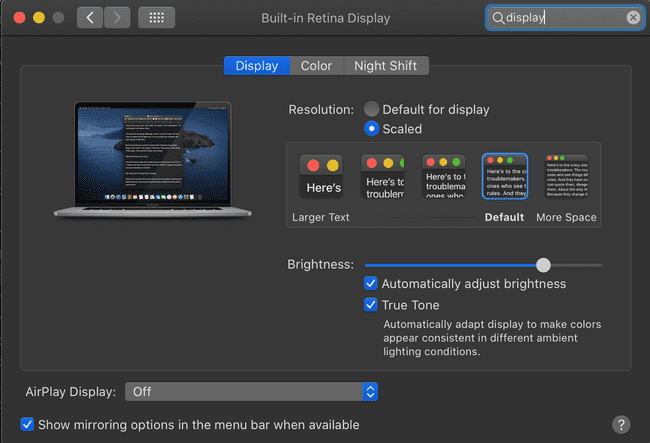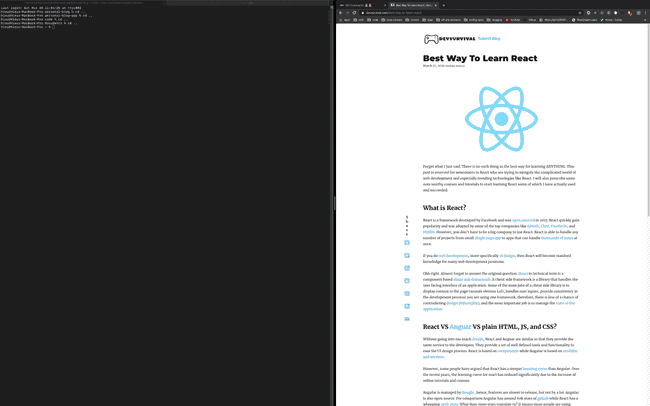Setting or Scaling Native Resolution On Mac
Hieu Nguyen · March 28, 2020 · 2 min read
0
0 leave some love!
Defaults and Settings
If you own a mac or have previous experiences with one then you probably know that Apple offers a list of options for configuration the resolution of your display. You can choose “default for display” or select from a list of scaled options: Ranging from “Larger Text” to “More Space”. If you hover over an option, you will see the resolution that it scales to.
I own a macbook pro 16” (you can call me spoiled or lucky :P), and the native resolution for this model is 3072 x 1920. One day, I went to scale the resolution to the native resolution, but could not find an option to do so! It seemed really odd to me that Apple does not offer the option to adjust the resolution to match the native display resolution. Even if there are only a select few who will find it useful, they should still make it available.
Display Menu Jumps In To Save The Day
Display Menu is an app that lets you configure your macbook display with any resolution. With this tool, I was able to quickly set my screen resolution to the native resolution! But it was…ahh not all great.
The native resolution turns out to be too small for my eyes, and I have almost 20/20 vision. However, everything on the screen was crispier and there was more screen real estate.
Download and Usage
- Download the app from the mac store
- Launch Display Menu
- The icon should added to the top right corner of the screen.
- Click the icon and adjust your resolution.
If you have any comments or questions, please submit below.